The Ryzom Core Quick Start package provides you with a fully preconfigured project folder. Enabling you to easily get started with running the entire asset creation and development pipeline to build your own MMORPG, and to collaborate on the Ryzom Core technologies.
This release integrates the complete game development workflow in one package. Build new assets. Add new landscape. Create new missions. Design a new sound library. Develop the client, shard, and web tools. Debug locally. Orchestrate production servers. Deploy client and server patches.
¶ Downloads
Download the following three archives, and extract as specified.
¶ Ryzom Core
- Quick Start Package: https://cdn.ryzom.dev/core/ryzomcore-quickstart-4.0-pre3.7z (8.49 GiB)
- Extract to any directory. Make sure your folder path is very short, or you'll get path length errors. Don't put any spaces in the path. You will need about 250 GB of free space. In this guide we'll use Y:\ryzomcore. Extract directly under your root folder, so your paths will be short like Y:\ryzomcore\code, for example.
Replace any occurence of Y:\ryzomcore in this guide with your installation folder.
¶ 3rd Party Libraries (Required)
¶ Precompiled using Visual Studio 2022
- Source: (Optional) https://cdn.ryzom.dev/core/2022q2_external_v143_x64_src.7z (1.29 GiB)
- Extract to C:\2022q2_external_v143_x64_src
- Binaries and Debug Symbols: https://cdn.ryzom.dev/core/2022q2_external_v143_x64.7z (1.31 GiB)
- Extract to C:\2022q2_external_v143_x64
¶ Requirements
- Visual C++ 2022 Redistributable: https://aka.ms/vs/17/release/vc_redist.x64.exe
- Microsoft .NET Framework 2.0: https://www.microsoft.com/en-ph/download/details.aspx?id=25150
¶ Optional
- For updating and contributing to the code and asset repositories:
- For developing and debugging Windows executables (client and development shard):
- Visual Studio 2022: https://visualstudio.microsoft.com/vs/
- Workloads: Desktop development with C++
- Individual components:
- Windows 11 SDK (latest)
- C++ MFC for latest v143 build tools (x86 & x64)
- C++ ATL for latest v143 build tools (x86 & x64)
- Microsoft DirectX SDK (June 2010): https://www.microsoft.com/en-us/download/details.aspx?id=6812
- CMake: https://cmake.org/ or https://community.chocolatey.org/packages/cmake
- Visual Studio 2022: https://visualstudio.microsoft.com/vs/
- For building Linux executables and building the production shard:
- For editing and rebuilding existing Ryzom graphics assets:
- 3ds Max: Version 9 or higher
¶ Configuration
¶ Install 3ds Max Plugins
If you have 3ds Max available, copy the appropriate build of 3ds Max plugins from Y:\ryzomcore\redist directly into your 3ds Max installation folder.
¶ Initial Configuration
Ensure that you do not have any drive called R:\ in your system. This procedure will map the project drive to R:\, due to certain tools which only support absolute paths, or which have hardcoded paths. 3ds Max project files should always be opened through this mapped drive.
Optionally, edit Y:\ryzomcore\.nel\config.json before proceeding. Configure the paths to your 3ds Max installation, as well as the fingerprint for your code signing certificate. Leave as-is if not applicable.
Run _configure.bat from the Y:\ryzomcore folder.
This script will detect the project installation path, create some convenience shortcuts inside the installation folder, and run the build pipeline setup script. If you ever move your installation to a different folder, or want to change options, just run this script again. Aside from using the 3rd party libraries and tools listed above, as well as the R:\ drive, the quick start package is fully self-contained, and does not affect any system-wide settings.
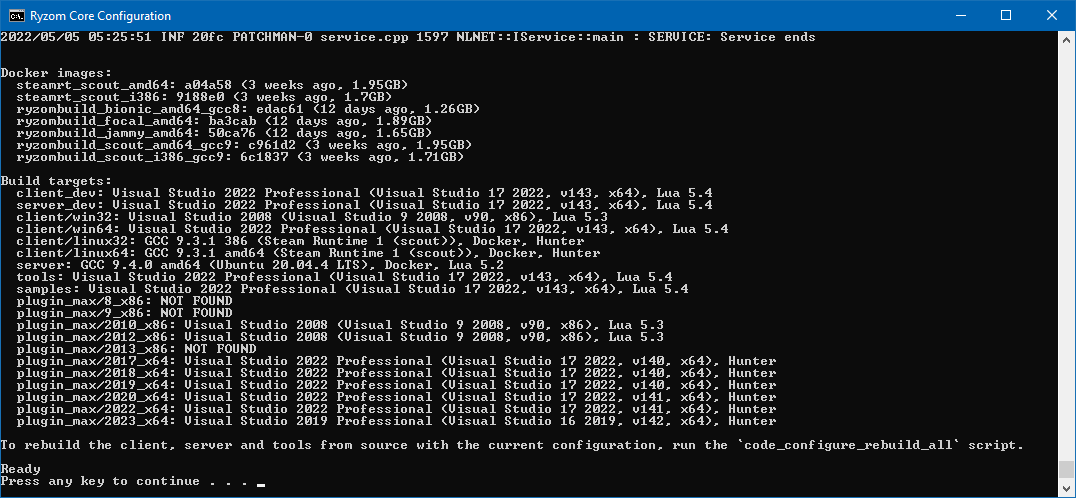
You can get a code signing certificate from any reputable certificate shop. It is not necessary for development, but it is highly recommended when targeting production. The cheapest Sectigo certificate from Xolphin is sufficient.
If you need to unmap the R:\ drive for other uses, run the _r_uninit.bat script. Run _r_init.bat anytime you want to work on the Ryzom Core project again. The R:\ drive is also unmapped upon reboot.
The first-time configuration may take a while. When it is done, press any key to close the configuration script.
¶ Configure Web
¶ NeL and Ryzom Core
Run the web_on.bat script. This will launch MariaDB at port 9040, PHP-CGI at port 9041, and Nginx on port 9042.
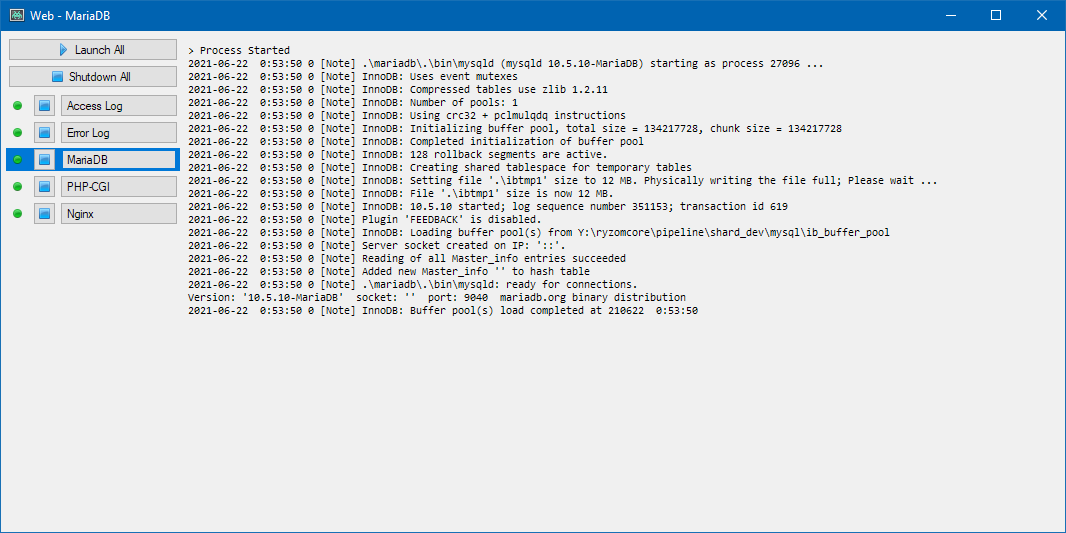
Browse to http://localhost:9042/setup/install.php?dev. The default values should already be filled in correctly.
Click on Configure to initialize the databases. The default user and password for the development setup is admin.
You can verify the configuration by checking the shard table in the nel database using phpMyAdmin, which is located at http://localhost:9042/phpmyadmin/. Log into the local development database with the default root username and no password.
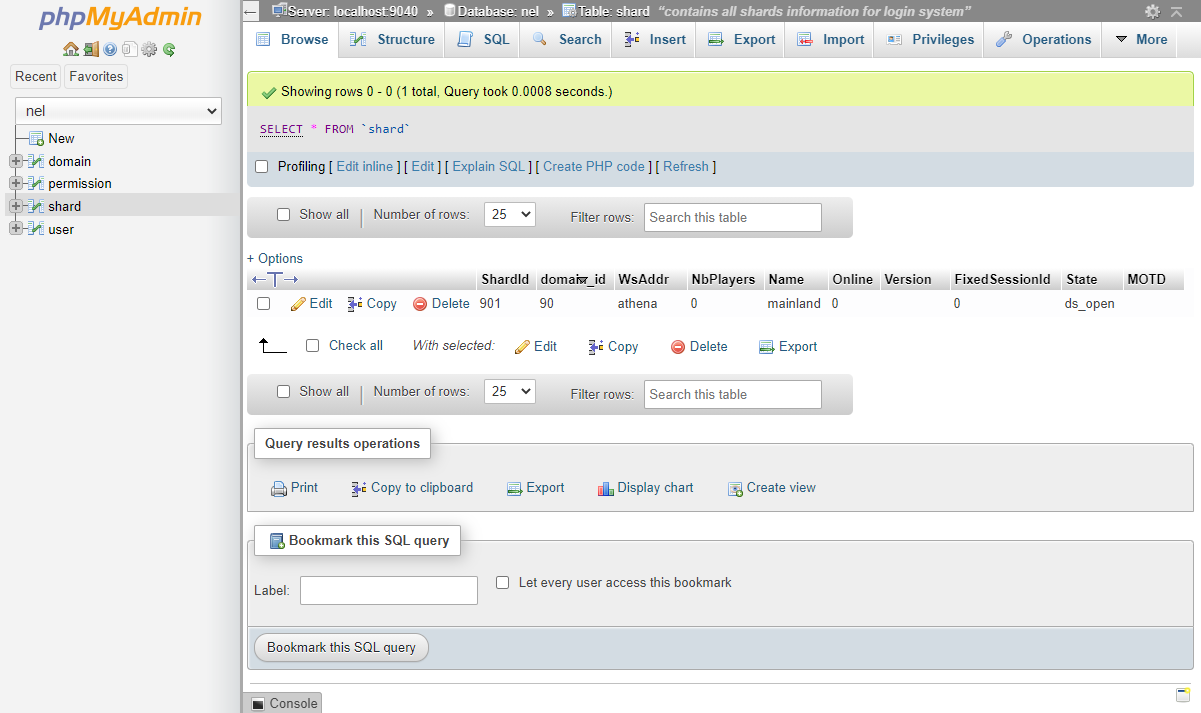
There should be one shard. The value for WsAddr should match your local hostname.
¶ Create a player account
Browse to http://localhost:9042/ams/?page=register, and create your player account. You can make as many accounts as you need for testing.
To give your account developer privileges, go to the user table in the nel database. Enter :DEV: as new value for Privilege on the user.
¶ Play
¶ Launch a Development Shard
¶ Unifier
Run the shard_unifier.bat script. This launches the Unifier which joins the mainland and Ring shards together, as well as the administrative services. Wait for all the services to launch, then switch to the SU tab.
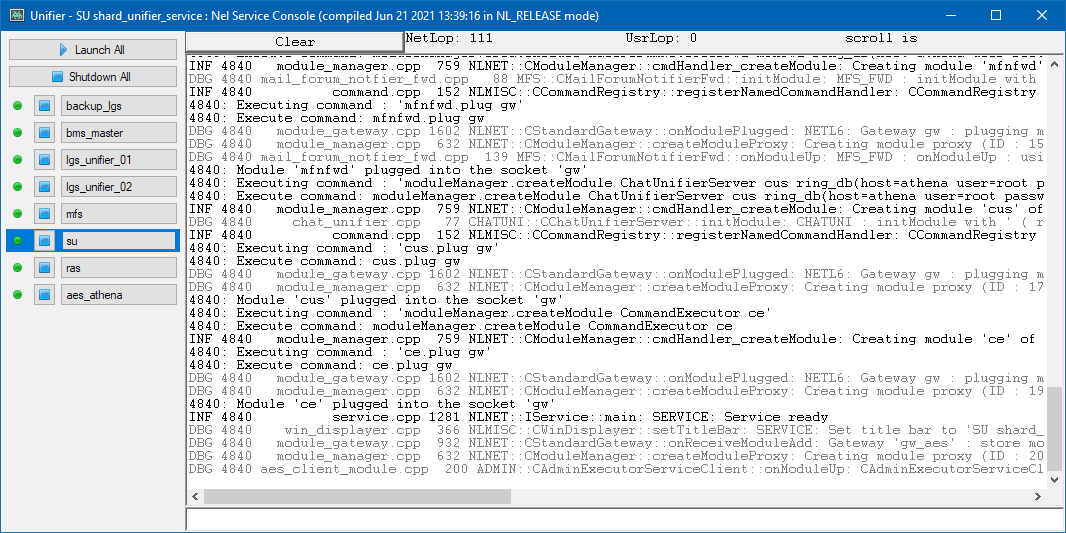
¶ Mainland
To start the Mainland shard, run the shard_mainland.bat script. Wait for the services to launch. EGS, GPMS, and IOS may take a while during the first run. When all the tabs are opened, switch to the EGS tab.
If any service fails to start, use the controls in the dashboard to restart the service. This may occur due to port conflicts.
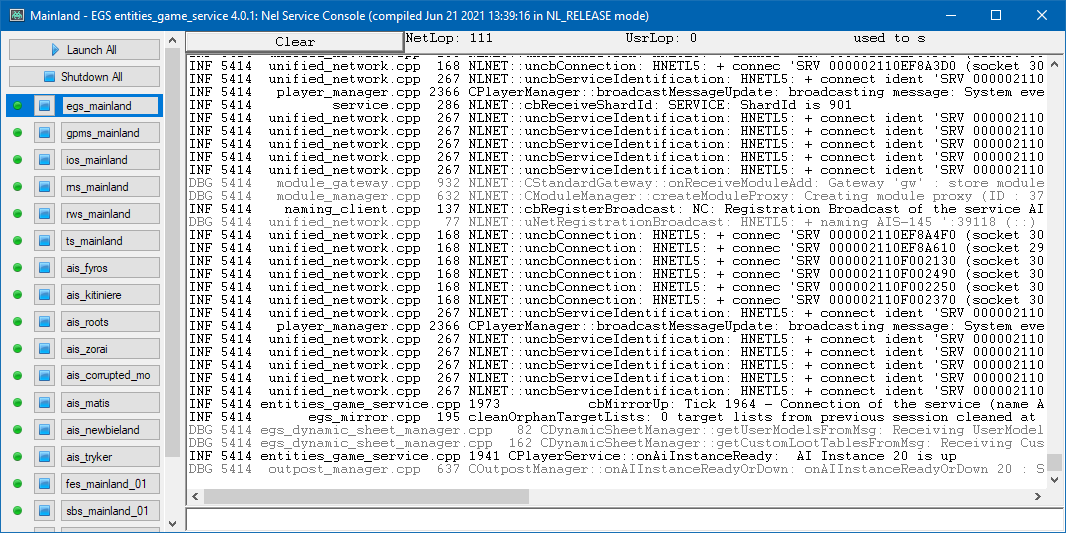
¶ Ring
Run shard_ring.bat. This will start the Ring shard. Switch to the DSS tab.
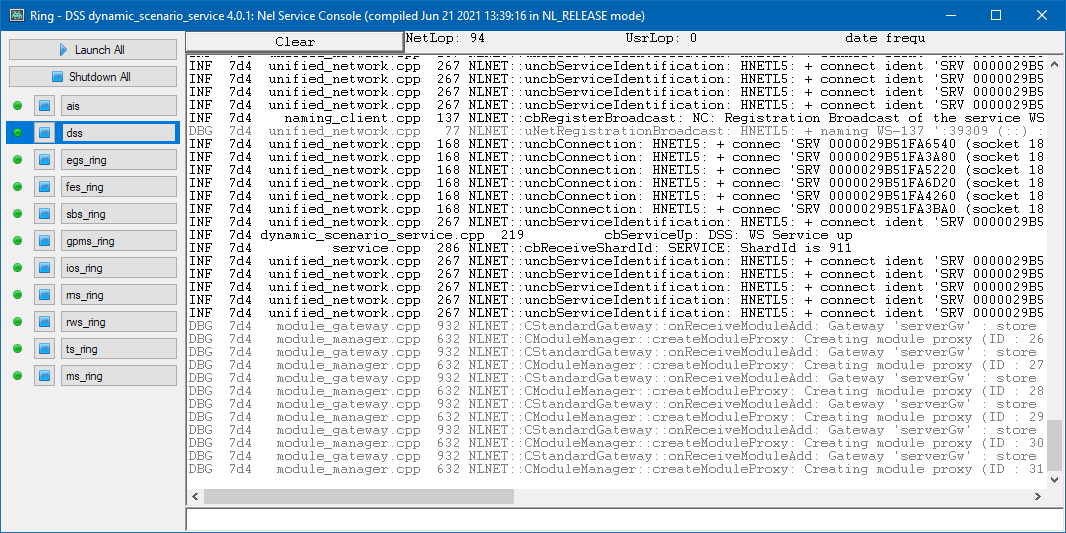
The development shard is stored under Y:\ryzomcore\pipeline\shard_dev. Its configuration files are generated from the patchman repository.
¶ Run the Client
Run the client_dev.bat script, log in. Create a character, and play or launch the Ring editor.
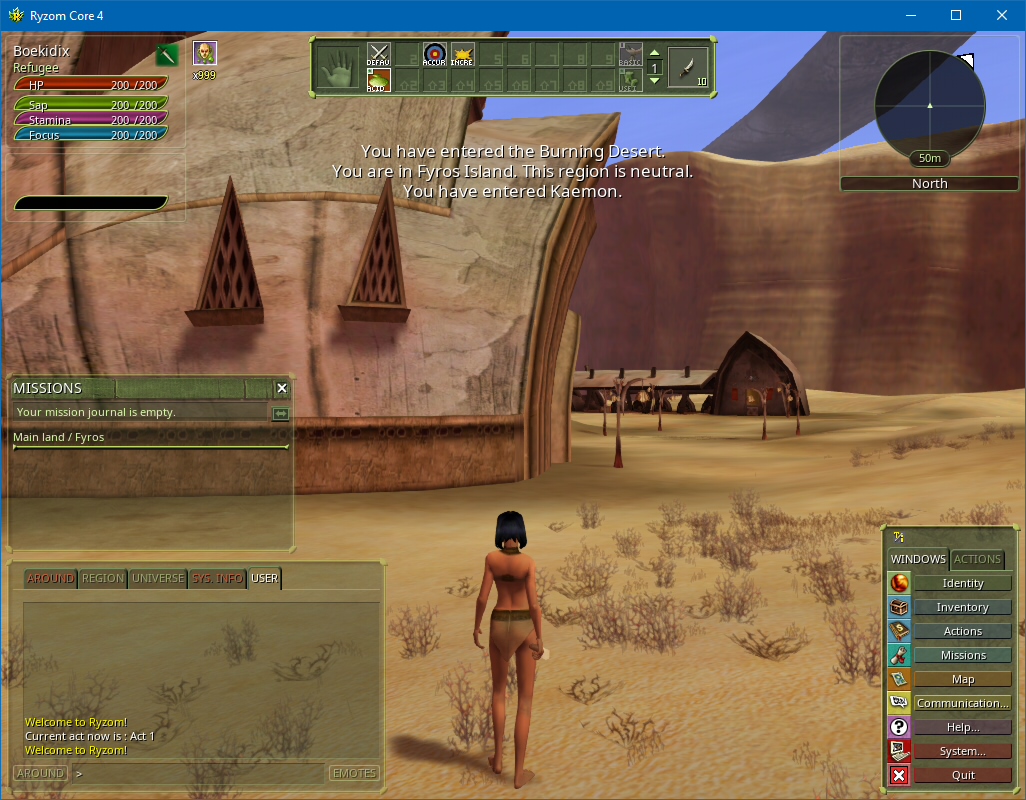
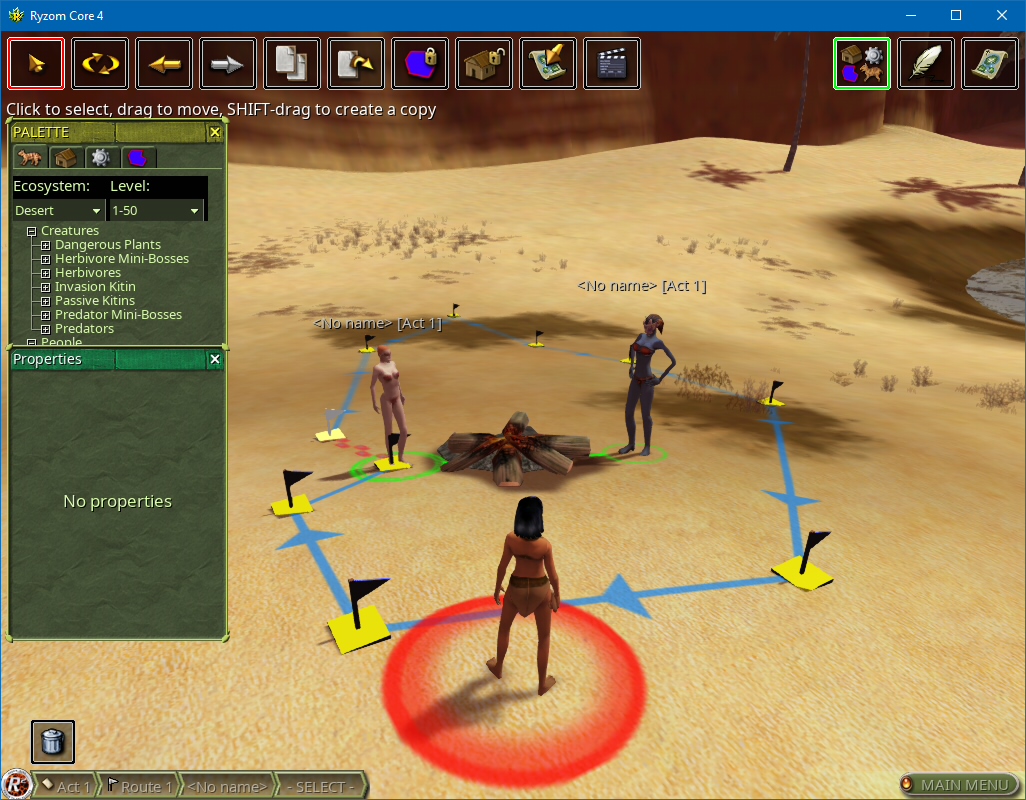
¶ Development
¶ Rebuild assets
Run cmd_build_gamedata.bat from the main project directory to open the build pipeline console.
To rebuild leveldesign, run the leveldesign_dev.bat convenience script.
The convenience scripts are self descriptive. Use the build_gamedata shortcut, and explore their contents in notepad to see how to issue commands to the build pipeline scripts directly.
- Insert link to build pipeline documentation here
¶ Recompile the client and server
If you want to update all repositories before proceeding, first run Y:\ryzomcore\_upgrade.bat
Run _configure_docker.bat. This will prepare the necessary Docker build images. This step is only required to build production server and client binaries for Linux.
To configure and build all projects, run code_configure_rebuild_all.bat. This may take a while.
The Visual Studio project for client development can be found under Y:\ryzomcore4\build_win32\client_dev\RyzomCore.sln. By default it uses .\pipeline\client_dev as working directory to connect to your local development shard.
When rebuilding for production, run the executable_dev.bat script from the gamedata build terminal to update the client and server installation layouts with the newly built binaries.
¶ Reset the development shard
Make sure the shard, including the Web, is shut down.
From the .\external folder, run the web_wipe.bat script.
Remove the shard_dev directory, located under .\pipeline.
Open the build pipeline console, and run python b3_shard_dev.py to reinitialize the shard.
Then follow the initial configuration steps again for reconfiguring the Web.
¶ Next
TODO: Link to next steps.
- Using the shard admin tool
- Updating translations
- Add new creatures
- Add new equipment
- Add a new Ring island
- Add a new continent
- Populate the landscape
- Set up a production shard
¶ Stopping the shard
Close the Ring dashboard. When that is finished, the Mainland window. Then the Unifier. After that, close the Web.